How to bulk merge HubSpot duplicates using Koalify workflow actions
Koalify lets you bulk merge contacts, companies, deals, tickets, and custom objects with a simple workflow action.
1. Create a new workflow
- In your HubSpot account, navigate to Automation > Workflows.
- Click Create workflow, then choose From scratch.

2. Enroll contacts, companies, deals tickets or custom objects
Just like in any HubSpot workflow, you control which records get enrolled and merged:
- Trigger manually within the workflow for more control. This approach is great for initial bulk merges, allowing you to review and merge records at your own pace.
- Met filter criteria to set workflow triggers that automatically enroll and merge duplicates. With this setup, ongoing deduplication runs on autopilot.
We strongly recommend using Koalify duplicate rules as enrollment triggers to ensure that only duplicates meeting strict criteria are automatically merged.
Merges in HubSpot are currently irreversible. To avoid merging the wrong records, we recommend validating them before your first bulk run.
You can validate how duplicates will be merged by creating a view of duplicate contacts, companies, tickets, deals or custom objects.
Learn more about combining bulk and manual merges in this article.
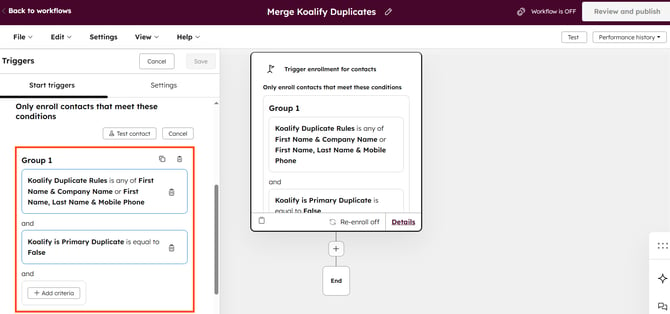
3. Add "Merge Duplicate Record" action
- Click on the ➕ plus icon to add a workflow action
- Search for "Koalify" to find our workflow action
- Select the Merge Duplicate Record action and click Save
This action will merge non-primary duplicates into its Koalify Primary Duplicate ID.
You can configure the Koalify Primary Duplicate ID in the App Settings.

4. Review and Publish the workflow
Review your enrollment triggers and actions one last time.
Once everything looks good, you’re ready to publish your workflow!

Please note that bulk merge processing can take several hours to complete.
Koalify processes approximately 1,000 merges per hour.
Koalify processes approximately 1,000 merges per hour.
![koalify_rectangle_-3.png]](https://koalify.io/hs-fs/hubfs/koalify_rectangle_-3.png?width=50&height=50&name=koalify_rectangle_-3.png)