How to create a view of duplicates in HubSpot
Create a saved view in HubSpot to review duplicates flagged by Koalify and confirm merges before bulk deduplication
1. Edit columns
- Click Edit columns in the top right corner of the table.
- Click Remove All Columns to clear the current selection.
- Add the following Koalify properties:
- Koalify Primary Duplicate ID
- Koalify Number of Duplicates
- Koalify Duplicate Rules
- Koalify Duplicate Properties
- Koalify is Primary Duplicate

2. Sort on Koalify Primary Duplicate ID
- All duplicates in the same group share the same Koalify Primary Duplicate ID
- Sorting by this property keeps duplicates grouped together for easier review
3. Apply a filter
- Click Advanced filters In the right panel:
- Set a filter on the "Koalify Number of Duplicates" is greater than 0

4. Save or clone the view
- To reuse the view, click Save (💾) or Clone above Edit columns
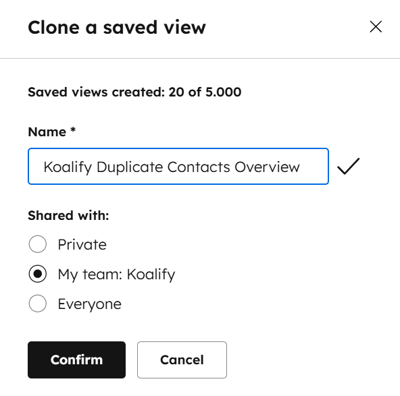
5. Use the view to review your duplicates
Use the saved view to validate duplicates before merging:
-
Filter by a specific Koalify Duplicate Rule to check suggested matches
-
Confirm that the primary records identified are correct
-
Validate the data before running a bulk merge with Koalify workflow actions
💡 Pro tip: Sort by Koalify Number of Duplicates to uncover data inconsistencies, such as:
-
Placeholder names (e.g., Test, Unknown, N/A)
-
Invalid phone numbers across multiple records
For guidance on cleaning invalid data, check out:
6. Example Views
- Create a view of duplicates that were created this month
- Create a view of duplicates for a specific owner
![koalify_rectangle_-3.png]](https://koalify.io/hs-fs/hubfs/koalify_rectangle_-3.png?width=50&height=50&name=koalify_rectangle_-3.png)