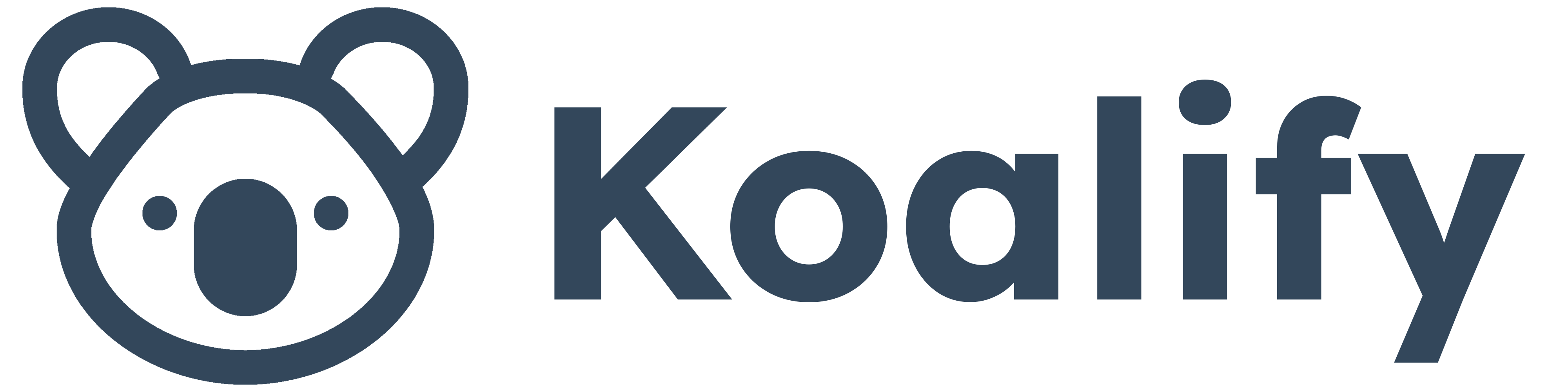Tracking conversion rates is essential for understanding how well your free trials are converting into paying customers, a critical insight for driving growth. If you’re not already tracking this, here’s a step-by-step guide to building a custom HubSpot report that will give you the data you need.
Step 1: Create a Custom Property
First, you’ll need a property to track conversions.
- Add a new property called “Converted to Customer” for companies or deals, depending on your setup.
- This property will serve as the key indicator for tracking conversion rates.

Step 2: Automate the Property
To make this property useful, automate its population.
- Use a workflow to update the “Converted to Customer” property when a company’s lifecycle stage changes (e.g., from Lead to Customer) or when a deal reaches the “Closed-Won” stage.
- This ensures your data stays consistent and up-to-date without requiring manual intervention.

Step 3: Build the Report
Once your property is set up and automated, it’s time to create the report. Here’s how to configure it:
- X-axis: Set this to the First Install Date (for companies) or Create Date (for deals).
- Y-axis: Choose Count of Contacts or Companies.
- Breakdown: Use your new “Converted to Customer” property to show conversions over time.
This visualization will give you a clear picture of how conversions are trending over any selected timeframe.

For our setup at Koalify, we designed this dashboard for companies because we don’t use HubSpot deals. However, if your team does utilize deals, this approach can be easily adapted for your use case.
Check out our article on how we used HubSpot and Stripe to streamline our processes and boost our conversion rates.