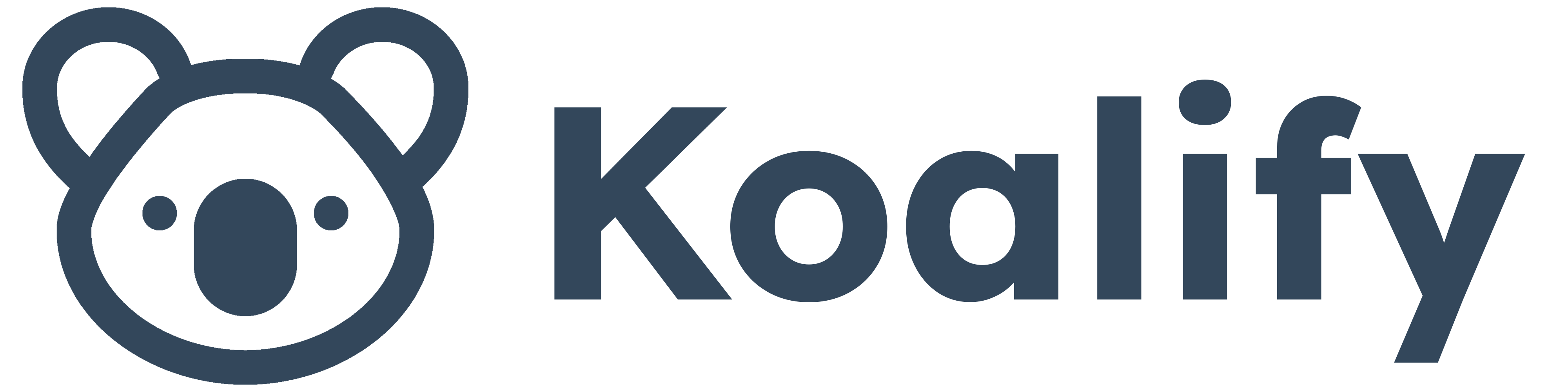To effectively follow up with users of our SaaS product, Koalify, we sync key data from our database directly into HubSpot. This integration allows us to enhance the customer experience by enrolling new users in tailored nurture workflows and follow-up with relevace.
Here’s a breakdown of how we set this up and the strategies we’ve developed along the way.
Contacts, Companies, or Custom Objects?
When syncing your SaaS data into HubSpot, it’s essential to determine where each piece of data belongs: Contacts, Companies, or Custom Objects. Here’s how we handle it:
Users and Contacts
We sync Koalify users (those who perform the initial install) into HubSpot as Contacts. Since HubSpot uses email addresses as unique identifiers, this comes with a few caveats:
- If a Koalify user has the same email address across multiple HubSpot portals, they will correspond to a single Contact in our HubSpot account.
- On the other, if the same person registers with different email addresses, they will appear as separate Contacts.
To maintain clarity, we merge Contacts whenever necessary, especially after the user has gone through our automated nurture flow for a specific account with their newly added email address.
Accounts, Companies, and Custom Objects
In our setup, we sync Koalify Accounts as Companies in HubSpot. We chose this approach for simplicity, given that we primarily use the Company object to track installations. Plus, we don’t have access to Custom Objects as we don't have an enterprise license.
When should you consider Custom Objects?
- If you’re using the Company object for other purposes (e.g., early-funnel tracking or partner relationships).
- If your use case demands a more granular data structure for accounts or installs.
Custom Objects offer greater flexibility, making them a strong choice if your setup is more complex and if you have access to HubSpot’s Enterprise features.

Which Properties Should You Sync?
Deciding which properties to sync depends on your product and the data points you need to enhance the customer experience or improve reporting in HubSpot. I recommend starting with the basics and expanding as needed. At Koalify, here’s how we approach this:
Contacts
We keep things simple on the Contact level, syncing only the email address.
| Koalify Database | HubSpot Contacts |
|---|---|
Companies
Here’s the list of properties we sync at the Company level, ensuring we have all the data needed for tracking and reporting:
| Koalify Database | HubSpot Companies |
|---|---|
| first_install_date | First Install Date |
| portal_id | HubSpot Portal ID (unique value, no decimals) |
| hub_domain | Company Domain |
| timezone | Time Zone |
| currency | Currency |
| contacts_and_companies | HubSpot Number of Contacts and Companies |
| contacts | HubSpot Number of Contacts |
| companies | HubSpot Number of Companies |
| contact_merges_past_14_days (Koalify only) | Contact Merges in the Past 14 Days |
| company_merges_past_14_days (Koalify only) | Company Merges in the Past 14 Days |
This structured approach allows us to centralize key metrics while keeping our data organized and actionable.
How Do You Sync Data into HubSpot?
There are several ways to sync your SaaS product data into HubSpot, depending on your resources and needs:
- Third-Party Tools: Solutions like Census, Hightouch, and Syncari offer robust options for syncing data without heavy development work. Most offer a free plan which you can use to validate the setup.
- Custom Integrations: At Koalify, we built a custom integration to leverage features already present in our product. While this worked for us, third-party tools are often the best choice for most teams.
We recommend consulting with your data or engineering team to decide which approach aligns best with your use case.

How We Use This Data
Syncing product data into HubSpot opens the door to countless possibilities. Here are a few ways we use it at Koalify:
1. Company Segmentation
We segment our users into categories like:
- Free: Installs with fewer than 10,000 records or those marked as sandbox/test accounts.
- Paid: All other
2. Tailored Pricing
The synced currency property ensures that our pricing is displayed in the correct currency for each portal.
- EUR ➜ EUR
- GBP ➜ GBP
- All other currencies ➜ USD
3. Powering Nurture Workflows
All synced data is seamlessly integrated into our trial nurture flow, allowing us to send highly personalized emails that guide users through the onboarding process and emphasize the value of Koalify. For example, we create tailored email branches based on user segments such as Free vs. Paid accounts or Accounts with recent merges vs. those without merges. This approach ensures that each user receives relevant content that aligns with their specific experience and needs.

Key Takeaways
Syncing your SaaS product data with HubSpot is a game-changer for creating personalized, scalable customer experiences. Whether you’re using Contacts, Companies, or Custom Objects, the key is to organize your data in a way that supports your follow-up workflows and reporting needs.
By leveraging these strategies, you can improve your customer experience, track meaningful metrics, and ultimately drive better results for your SaaS business.