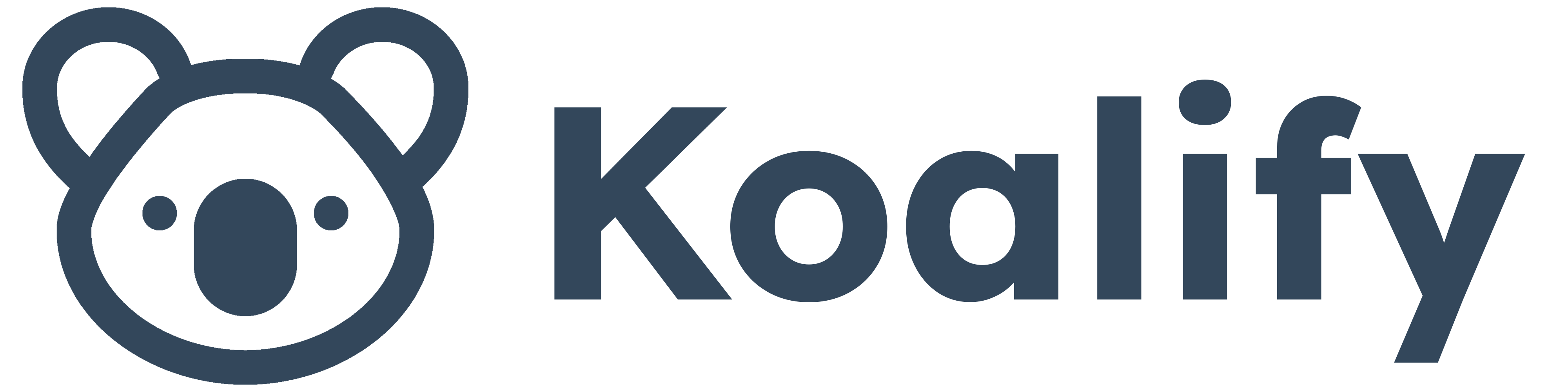Keeping your contact and company data clean and organized is no small feat, but tracking merges can make a big difference. That’s why I’m sharing a simple process to help you stay on top of merge activity in HubSpot. By creating a "Latest Merge Date" property, setting up an automated workflow, and building a report, you’ll have everything you need to track merges over time with ease. Let me walk you through it step by step!
1) Create a "Latest merge date" property
Start by creating a new property called "Latest Merge Date" for both contacts and companies:
- Navigate to your HubSpot property settings.
- Make it a "date picker" property

2) Build a workflow to update the "Latest merge date" property
Next, let’s set up a workflow to automatically update the "Latest Merge Date" property:
- In your HubSpot account, click the Automations > Workflows in the main navigation bar.
- Click Create workflow and select the option From scratch
- Choose either Contact-based or Company-based, start with a Blank workflow and click Next
- Set an enrollment trigger on the Merged Company IDs is known.
- Enable re-enrollment to capture updates as needed.
- Click on the ➕ plus icon to add a workflow action
- Select Edit Record from the CRM actions group.
- Choose "Latest Merge Date" as the property to update, set the value to Date of step, and click Save.
- Review and publish the worklfow.
That’s it! Now your workflow will automatically track and log merge dates for contacts or companies.
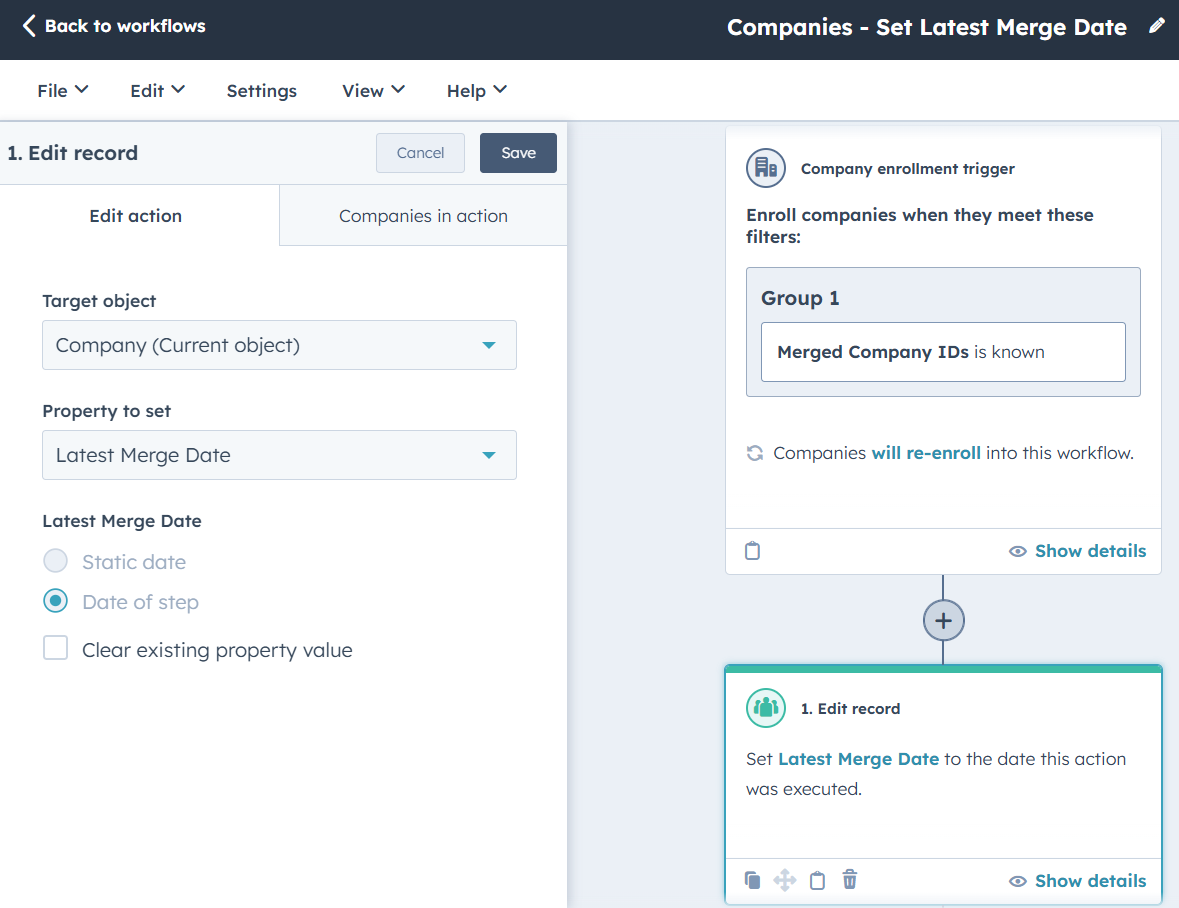
3) Create a report to track merges over time
Finally, create a report to visualize how many merges occur over time:
- Create single object report (Contact or Company)
- Under Data - select the following properties:
- Latest Merge Date
- Apply the following Filters
- Create date is all time
- Latest Merge Date is known
- For visualization, select a Column Chart and configure:
- X-axis: Latest Merge Date
- Y-axis: Count of Companies or Contacts
- Frequency: Weekly or Monthly
Publish your report to keep a pulse on merge activity over time.

Hope this helps! Contact us if you have questions or feedback.