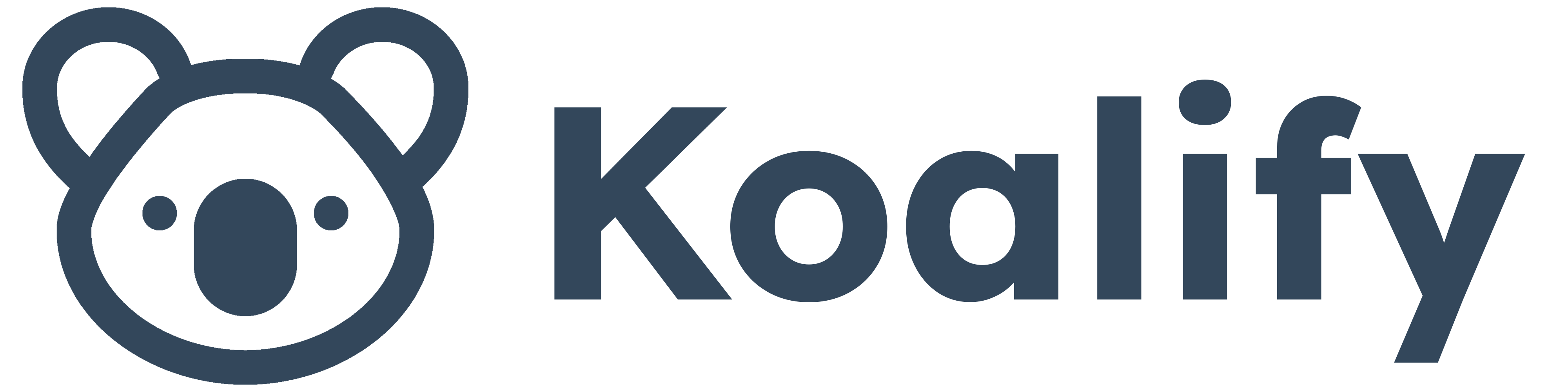In the world of customer relationship management, a clean database is essential. As HubSpot users, we face the constant challenge of eliminating duplicates to maintain CRM health. At Koalify, we believe that achieving zero duplicates through effective HubSpot deduplication is entirely possible.
Why You Need to Deduplicate HubSpot
Duplicate records can disrupt your sales, marketing, and support efforts:
- Duplicates have the potential to undermine your relationship with a customer or prospect.
- Imagine a customer being treated as a prospect.
- Duplicates can be a source of frustration for your sales and services representatives.
- Imagine two reps working with the same prospect, only discovering the duplication after weeks.
- Merging duplicates can be challenging for operations or HubSpot CRM administrators.
- Imagine an admin lacking the context of duplicate contacts and companies that need to be merged.
This guide outlines the steps you can take to deduplicate HubSpot, identify and remove duplicates!

1. Establishing Unique Contact and Company Criteria in HubSpot
Understanding what makes a contact or company unique is the foundation for any successful deduplication process. Let’s evaluate what defines a unique contact and company in HubSpot for your organization.
Unique Contacts: Keeping It Simple
For contacts, the concept of uniqueness is usually straightforward. In HubSpot, a unique person should generally have only one contact record in your database. However, there are some exceptions where you might want to create multiple records or "duplicate contacts" for the same individual:
- Multiple Email Addresses: If you need to send marketing communications to multiple email addresses for the same person, you might create separate contact records for each email address.
- Integrations with Your E-commerce or SaaS Platform: When syncing your e-commerce or SaaS platform with HubSpot, some unique contacts might have multiple records due to how those platforms handle user data.
Unique Companies: Navigating the Complexity
Companies can be a bit more complex. HubSpot uses the Company Domain Name property to deduplicate companies. But there might be cases for which you want to create multiple records or "duplicate companies" for the same company Domain Name:
- Larger Organizations: For larger organizations, such as Amazon or Microsoft, you might want to track multiple records for different divisions or locations. Relying solely on the domain name might not capture the full picture.
- Unique Company Registration Numbers: Using official registration numbers can help ensure that each company is uniquely identified, even if they have multiple domain names.
- Integrations with Your E-commerce or SaaS Platform: Use internal finance or platform identifiers to maintain unique company records.
On the other hand, you might also want to have company records with multiple company domains:
- Multiple Countries: When a single company is active in multiple countries and has multiple domains (e.g., walmart.com & walmart.ca).
- Different Brands: When a single company has various brands but you are only selling to the parent company.
These definitions of unique companies will also guide you in associating records in HubSpot and establishing rules to identify duplicates, which we can apply in the next step.
2. Set Rules to Identify Duplicates in HubSpot 📜
Once you’ve defined what makes a unique contact or company, the next step is setting rules to find duplicates in HubSpot. Clear rules help maintain data integrity and ensure your database stays clean and efficient.
Identifying Duplicate Contacts
For contacts, identifying duplicates is usually straightforward. Here are some common examples:
- Email Address: Each email address in your database should be unique.
- Mobile Phone Number: Each mobile phone number should be unique to avoid duplicate contacts.
- First & Last Name: While this can be more complex due to common names, you can add extra conditions to distinguish individuals. For example:
- Mobile Phone Number: Combine the first and last name with the mobile phone number to identify duplicates.
- Birth Date: Use the birth date in combination with the name to ensure uniqueness.
- Company Name: Add the associated company’s name.
- Unique Internal ID: If you are integrating with an e-commerce or SaaS platform, use the unique internal ID from those systems to identify duplicate contacts.
Identifying Duplicate Companies
The rules for identifying duplicate companies can be more varied due to the complexity of organizational structures. Here are some HubSpot properties to consider:
- Company Domain Name: This is the primary identifier used by HubSpot to deduplicate companies.
- Company Name: While common, company names can sometimes be identical for different entities, so additional properties might be necessary.
- LinkedIn Company Page: Use the LinkedIn URL to differentiate between companies with similar names or multiple divisions.
- Street Address: Using the street address can help distinguish between different locations of the same company or different companies with similar names.
- Country: Including the country in your deduplication rules can help ensure that you are correctly identifying and merging records from different regions.
- Company Registration Numbers / VAT Numbers: Unique to each company and effective in identifying duplicates.
- Internal IDs: If you have integrated financial systems or other internal platforms, using their unique IDs can help maintain accurate company records.

3. Get an Overview of Your HubSpot Duplicates
Before you remove duplicates in HubSpot, it’s crucial to understand the scope of the issue.
If you're not using Koalify, you can export your duplicates or all your records to gain insights. However, with Koalify, you can perform a free duplicate scan and utilize HubSpot views or reports to get a comprehensive picture of your duplicates. Key reports to consider include:
- Source of Duplicates: Identify where your duplicates are coming from, such as manual entries, integrations, imports, or forms.
- Creation Timeframe: Determine when duplicates are being created to spot trends or spikes, which can help in identifying underlying issues.
- Record Ownership: Review who owns the duplicate records. This can help in delegating the deduplication process and holding team members accountable.
- Duplication Criteria: Understand how duplicates are identified based on the rules you've set, such as matching email addresses, phone numbers, or domain names.

Establish a Benchmark
This step lays the foundation for a strategic approach to deduplication. By creating detailed reports and dashboards, you establish a benchmark for your efforts. Set targets for the total number and percentage of duplicates in your HubSpot portal, or more specifically, per owner or source.
Moving Toward a "Zero Duplicates" Policy
Ultimately, the goal is to work towards a "Zero Duplicates" policy, ensuring that your database remains clean and efficient. While achieving zero duplicates may be challenging, setting progressive targets and regularly monitoring your progress will bring you closer to this ideal state.
4. Clean Inaccurate Data
With all the groundwork done in the previous steps, you might be eager to start the deduplication process. However before you merge duplicates, clean bad data. Inaccurate values cause false positives and wasted effort.
Here are some common data inaccuracies you may encounter:
For Contacts:
- Incorrect First Name and/or Last Name: Placeholder names like "Test Test.”
- Wrong (Mobile) Phone Number: Generic or incorrect numbers like "+123456789".
For Companies:
- Incorrect Company Domains: Placeholder or invalid domains.
- Incorrect LinkedIn URLs: Placeholder or invalid URLs that are often added by HubSpot Insights.
- Wrong Phone Numbers: Generic or incorrect numbers like "+123456789".
These inaccuracies can cause potential duplicates to be incorrectly flagged and accidentally merged. Furthermore, they lead to wasted efforts for customer-facing colleagues who may attempt to call incorrect phone numbers or visit erroneous LinkedIn company pages. Manually updating this data consumes valuable time. To address these issues, we strongly recommend automating data cleaning using specific workflows for contacts & companies.
By cleaning your data, you not only streamline your database but also ensure that your contact and company information is accurate and reliable. Consequently, any duplicates identified will indeed be genuine duplicates.

5. Start Your Initial Deduplication
Once your records are clean, begin your HubSpot deduplication process. This initial clean-up will address the duplicates that have accumulated over the past months. Use the reports you've created to formulate a plan of action:
Plan of Action
- Decide Which HubSpot Objects to Deduplicate First:
-
Begin with Contact merges if your marketing team is accidentally emailing the same person multiple times.
-
Prioritize Company deduplication or Deal merges if different sales reps are unknowingly working the same account or opportunity.
-
-
Start with Recent Duplicates:
Begin with the most recent duplicates since these records are currently active and being worked on.
-
Prioritize Clear-Cut Duplicates:
Focus on duplicates identified by strict rules that you are certain about, ensuring you merge only the correct records.
Bulk Merge for High Volumes of Duplicates
If you're dealing with a large volume of duplicates, manually merging each record can be time-consuming and inefficient. In these cases, learn how you to bulk merge HubSpot duplicates to accelerate the cleanup process at scale:
- Identify Strict Duplicate Rules: Define clear, strict rules to ensure only certain duplicates are merged. This helps avoid accidental merging of non-duplicates.
- Use Koalify Workflow Actions: Koalify provides efficient workflow actions for bulk merging. Set up workflows that apply strict rules to merge duplicates with high confidence.

Manual Merge for Lower Volumes
If you have a manageable number of duplicates, distribute the merging tasks among different record owners. This allows for a more personalized review of each duplicate pair:
- Leverage Koalify's Duplicate cards: These empowers HubSpot users to review and merge approximately one record per minute or 60 per hour, making it a practical tool for manual merges.
- Distribute Among Record Owners: Assign specific duplicates to their respective record owners. This approach ensures that the person most familiar with the contact or company handles the merge.
Reach your first goal in this initial clean-up based on your benchmark. After this, establish ongoing deduplication practices.

6. Implement Ongoing Deduplication
Achieving zero duplicates is an ongoing process. To maintain a clean CRM:
Proactive Tactics
- Custom Views and Reports: Create custom views or reports that highlight potential duplicates for quick review. Regularly monitor these reports to catch duplicates early.
- Automated Workflows: Implement workflows to automatically merge certain duplicates based on strict rules. Automation helps maintain data cleanliness with minimal manual intervention.
- Notifications for Record Owners: Set up notifications for record owners, ensuring they are promptly alerted to take necessary actions on potential duplicates. This keeps everyone accountable and responsive.

Conclusion: Keep Your HubSpot CRM Duplicate-Free
A clean CRM is a competitive advantage. By applying these six steps to deduplicate HubSpot, you’ll improve data accuracy, team efficiency, and customer experience.
- Define Unique Contacts and Companies:
- Identify what makes a contact or company unique in your HubSpot portal, using key identifiers like email addresses, phone numbers, and domain names.
- Set Rules to Identify Duplicates:
- Establish clear rules based on these identifiers to accurately flag duplicates and keep your data organized.
- Get an Overview of Your Duplicates:
- Conduct a duplicate scan to understand the extent of duplication. Use tools Koalify and HubSpot reports to gain insights into sources, creation times, and record ownership.
- Eliminate Data Inaccuracies:
- Clean your data before merging duplicates. Automated workflows can help correct issues like incorrect names, phone numbers, company domains, and LinkedIn URLs to ensure accurate duplicates.
- Start the Initial Deduplication:
- Begin merging duplicates by focusing on recent and clearly identified ones first. Use bulk merge actions for large numbers, and assign fewer duplicates to record owners for personalized review.
- Ongoing Deduplication:
- Achieving zero duplicates is an ongoing effort. Set up custom views and reports to monitor potential duplicates, automate merges, and notify record owners to maintain a clean database continuously.
Whether you're dealing with HubSpot duplicate contacts, companies, or custom records, the key is consistency. Use smart rules, automate when possible, and involve your team in keeping the database clean.
Don’t hesitate to reach out if you have feedback or questions