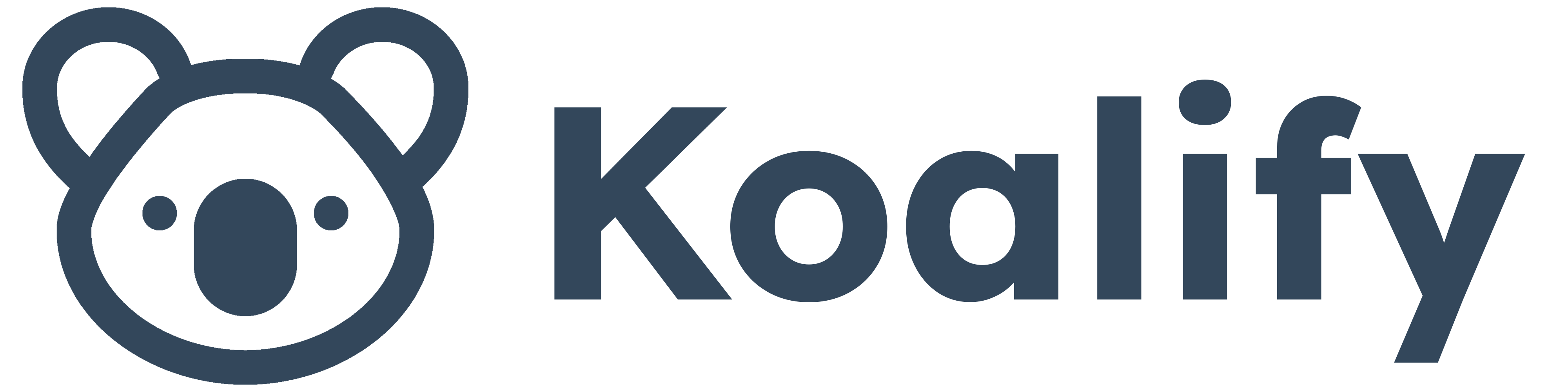If your team uses the HubSpot Chrome Extension or Outlook 365 Add-in, new contacts and companies can be created automatically from email interactions. While this automation saves time, it can also introduce duplicate records if not carefully managed.
This guide outlines how deduplication works for these integrations, and how to stay in control of your CRM data.
How Duplicate Contacts Are Created via the Gmail or Outlook integrations
When you enable Gmail or Outlook integration, every email interaction can automatically create a contact. This makes capturing new relationships seamless and efficient. However, the integration deduplicates contacts based solely on their email addresses. Here’s what you need to know:
- Matching Email Address: If an email address already exists in your system, no new contact will be created.
- Different Email Address: If a person uses a different email address, even if they’re the same individual, a new contact will be created.
⚠️ This means that individuals with multiple email addresses might appear as separate contacts.
Chrome Extension Settings

Outlook Add-In Settings
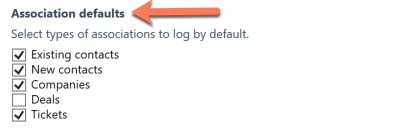
How to Merge Duplicate Contacts from the Gmail or Outlook integration
By default, contacts created via email integration only capture the email address, often missing first and last names.
This lack of data makes duplicates harder to detect.
To improve deduplication for these contacts:
- Require First and Last Names: These fields help you identify duplicates more easily with duplicate rules.

- Create a Contact List of Gmail or Outlook duplicates: Use the following filters to create a view of Koalify duplicates via the Gmail Extension or Outlook add-in:
Koalify Number of Duplicates is greater than 0
and
Original Traffic Source Drill-Down 1 is equal to any of "Extension"
- Enable Duplicate Cards: When contact names are added, Koalify can instantly flag potential duplicates directly in the contact record using duplicate cards. With just three clicks, your team can review and merge duplicates quickly.
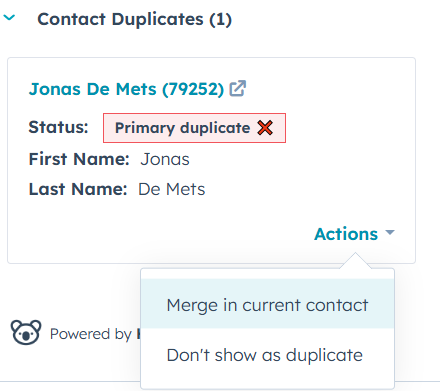
- Set Duplicate Notifications for Contact Owners: New contacts created via email integrations are automatically assigned to the user who tracked the email. Enable duplicate notifications to immediately alert assigned users about newly created duplicates.

➡️ Learn more about merging duplicate contacts in this guide.
How Duplicate Companies Are Created via the Gmail or Outlook integration
For companies, the deduplication process relies on the email domain. Here's how it works:
- Matching Email Domain: If the email domain matches an existing company, no new company will be created. For example, if an email from @companyname.com comes in, it will associate the contact with the existing company.
- Different Email Domain: An email from a new domain triggers the creation of a new company. For instance, @differentcompany.com will automatically establish a separate company record.
⚠️ This means that when an email is tracked with a new domain, a new company can be created in HubSpot.

How to Merge Duplicate Companies via the Gmail or Outlook integration
When new companies are created, HubSpot Insights automatically pulls data points like:
- Company Name
- LinkedIn and Facebook pages
- Address (street, city, postal code)
- These fields make it easier to find duplicate companies in HubSpot.

- Create a Company List of Gmail or Outlook duplicates: Use the following filters to create a view of Koalify duplicates from Gmail or Outlook:
Koalify Number of Duplicates is greater than 0
and
Original Traffic Source Drill-Down 1 is equal to any of extension
- Enable Duplicate Cards: Koalify can instantly flag potential duplicates directly in the company record using duplicate cards. Review and merge duplicates effortlessly in just a few clicks.

➡️ Learn more about how to merge HubSpot companies
Final Thoughts
HubSpot’s Gmail and Outlook integrations can add tremendous efficiency to your workflow. But also introduce subtle data duplication challenges. With a clear strategy and tools like Koalify, your team can detect, manage, and merge duplicates effortlessly.
For more help, explore: