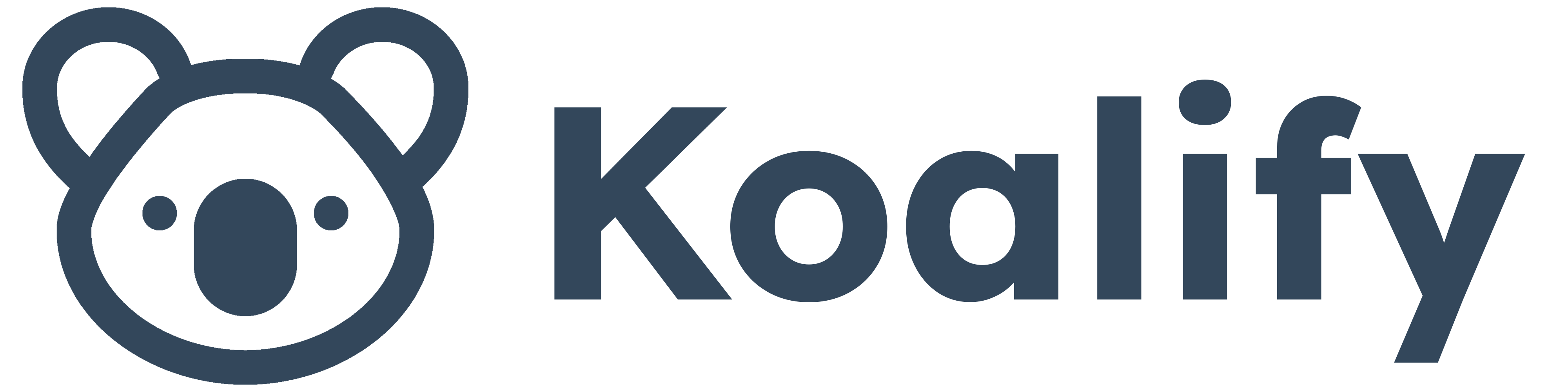People change jobs all the time. But you shouldn’t lose visibility or valuable data just because a contact moved to a new company. How can you track a contact that leaves a company in HubSpot while ensuring:
- Retention of the activity history for this contact and their previous company.
- Preservation of the association with the previous company.
- Preservation of the contact’s name and details.
- Addition of the association to the new company, if known.
- Exclusion of these contacts from email campaigns to prevent hard bounces.
- Highlighting that a contact previously worked for another company, with additional context if available.
There are several approaches to logging a contact that moves to another company in HubSpot. We prefer an approach that uses custom assocations labels as it meets all the requirements specified above. This is how a solution with association labels would look like for a contact Jonas De Mets that used to work for HubSpot and is now working for Koalify:

1) Create a custom association label
- Follow the steps outlined in the HubSpot knowledge base article to create association labels
- Navigate to the contact object, navigate to the associations tab and click create association label
- Choose “A pair of labels” and name the labels
- Previous Employee
- Previous Company

2) Update the association label when a contact leaves a company
- Navigate to the contact record with the association you want to update.
- Hover over the association card, click More, then select Edit association labels.
- Choose the new “Previous Company” option
✅ The contact's name and other data remains available.
✅ The link with the previous company is retained
✅ The activity history is preserved for both the contact and company.
❌ Creating a new contact would result in a duplicate, which we aim to avoid with Koalify.

3) Add the association with the new company [OPTIONAL]
When you know the new company a contact moved to, update the association label:
- Navigate to the contact record for which you want to add the association
- Hover over the company association card, click Add
- Add an existing or create a new company
- Replace "Previous Company" with the new company as the current primary company.
✅ This ensures that the link with the new company is clearly visible.

4) Remove the email address if it bounces and add the new email address [OPTIONAL]
If the old email address is a company email address, it will likely be deleted and bounce as a consequence. Therefore, it's better to remove the email address.
✅ Avoid hard bounces from email addresses that are no longer in use.

5) Add and pin a note to the contact [OPTIONAL]
If desired, you can add and pin a note for the contact with additional context regarding the move to another company.
✅ This note can contain additional information about the move to another company, facilitating better conversations when the contact transitions to a new company.

6) Follow-up on relevant contacts that moved to another company [OPTIONAL]
These could be interesting contact to follow-up and check their new roles especially if they were decision makers or champions at their previous company.
- Create a list of contacts with the association label "previous employee"

7) Merge new record for the same person at their new company
Sometimes a contact gets re-entered into HubSpot at their new company with a different email. To avoid scattered dat we avoid to merge these contacts. Learn more about the different options to merge contacts in this guide!
Hope this helps you track contacts who leave a company in HubSpot! Let us know if you have any feedback or questions.