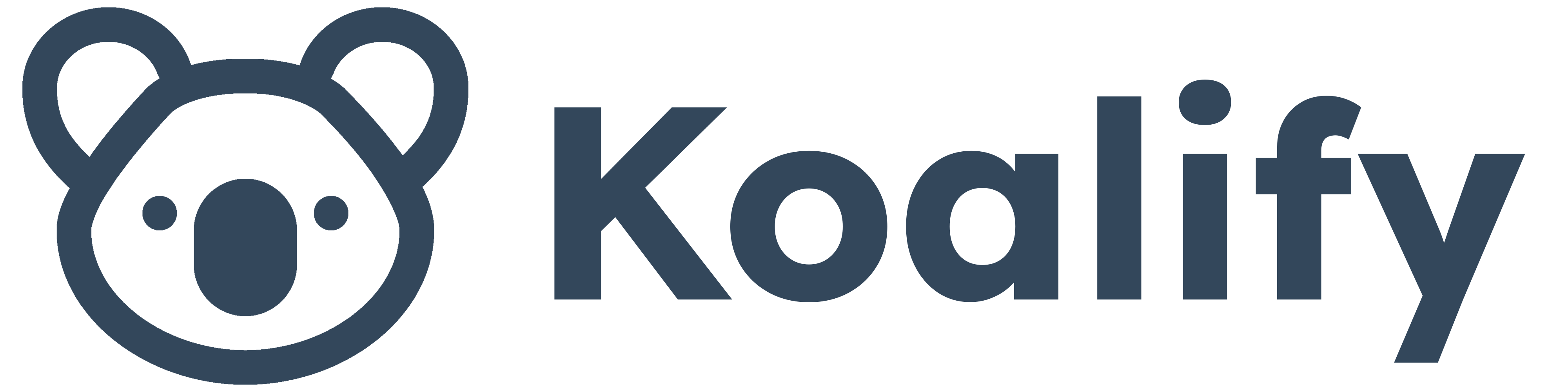Koalify doesn't just identify duplicates; it also pinpoints inaccurate data. Cleansing this bad data is a crucial part of our Ultimate Deduplication Guide and maintaining overall CRM hygiene.
In this article, we’ll highlight common types of invalid contact data in HubSpot and provide actionable steps for cleaning them up using workflows.
Identify invalid property values
Identify incorrect property values by creating a report of property values that are duplicated across multiple contacts. The following properties are most likely to have incorrect values. Since they cannot be removed in bulk, you will need to create a workflow to cleanse this bad data:
- Phone number
- Mobile phone number
- First name
- Last name

Remove inaccurate (mobile) phone numbers
Phone numbers for contacts can't be updated in bulk, and new incorrect phone numbers are constantly being added to HubSpot contacts. You can clean up these invalid phone numbers with a workflow. This will prevent HubSpot users from dialing irrelevant numbers and Koalify from making incorrect duplicate suggestions.
- Create a contact workflow in HubSpot
- Set up triggers
- Automatically trigger enrollment when filter criteria is met
- Contact → "(Mobile) Phone Number" is equal to any of
- Add the options you would like to clean
- Some common examples
- 000000000
- 1234567890
- 0123456789
- 5555555555
- 11223344
- 123123123
- You can identify the relevant options for your instance by creating a count of contact by (mobile) phone number in a custom report.
- Some common examples
- Automatically trigger enrollment when filter criteria is met
- Add action
- CRM - Clear property value
- Property to clear
- "(Mobile) Phone Number"
- Property to clear
- CRM - Clear property value

Remove inaccurate first and last names from HubSpot contacts
First and last names for contacts can't be updated in bulk, and new incorrect names are constantly being added to HubSpot contacts. You can clean up these invalid names with a workflow. Doing so will prevent Koalify from making incorrect duplicate suggestions.
- Create a contact workflow in HubSpot
- Set up triggers
- Automatically trigger enrollment when filter criteria is met
- Contact → "First or Last Name" is equal to any of
- Add the options you would like to clean
- Some common examples
- test test
- john doe
- a a
- foo bar
- You can identify the relevant options for your instance by creating a count of contact by first name & last name in a custom report.
- Some common examples
- Automatically trigger enrollment when filter criteria is met
- Add action
- CRM - Clear property value
- Property to clear
- First or Last Name
- Property to clear
- CRM - Clear property value
Final Step: Improve Duplicate Accuracy
Once you’ve cleaned these property values, Koalify and HubSpot will deliver more accurate duplicate suggestions, and merging records will be faster and easier.
Want to go start deduping contacts now? Check out our guide on how to merge duplicate contacts in HubSpot.