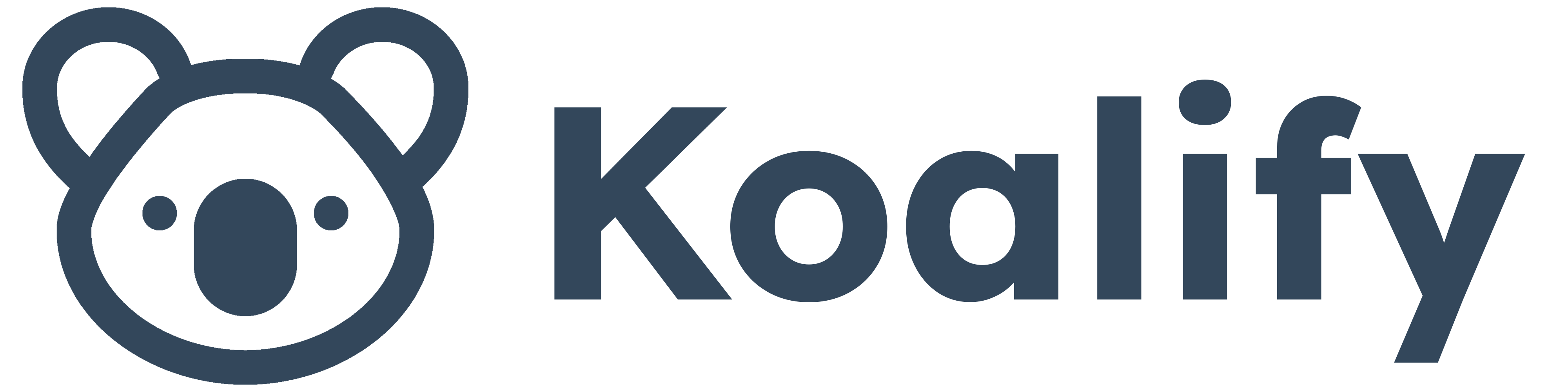Duplicate records are a pain in any CRM. They confuse your team, mess with reporting, and—when it comes to sales—can lead to multiple reps reaching out to the same client, thinking they’re different people.
When you integrate HubSpot with Aircall, managing duplicates becomes even more important. One wrong number or mismatched record, and a customer might hear from two different reps on the same day.
That’s where Koalify comes in. With just a few clicks, you can detect and merge duplicates created via Aircall, before they impact your customer experience.
In this guide, we’ll break down:
-
Why Aircall creates duplicates in HubSpot
-
How to detect them
-
And how to merge them quickly and automatically with Koalify

Why Does Aircall Create Duplicates in HubSpot?
Aircall does its best to match incoming and outgoing calls with existing Contacts or Companies in HubSpot. But sometimes, things slip through the cracks. Here's how the matching process works:
-
Email Match:
If an Aircall Contact has a saved email, it will look for a HubSpot Contact with the same email address. -
Phone Number Match:
If there's no email match, Aircall checks the number calling or being called against the Phone Number and Mobile Phone Number fields in HubSpot. Supported formats include:-
Original: 33176360695
-
National: 01 76 36 06 95
-
E164: +33176360695
-
International: +33 1 76 36 06 95
-
IDD: 0033176360695
-
- Company Match:
If no Contact is found, Aircall searches for a Company in HubSpot with a matching phone number. -
Create New Contact:
If no matches are found and your Aircall settings allow it, a new Contact is created with:-
First Name: Phone number (E164 format)
-
Last Name: "Aircall new contact"
-
Phone Number: Phone number (E164 format)
-
That’s when Aircall ends up creating a new record instead of matching an existing one, hello, duplicate!
Here are the two most common reasons this happens:
-
Existing phone numbers aren’t in the correct format: They include special characters like
-,.,(, or), which prevent proper matching. -
Phone numbers are stored in custom fields Instead of the default Phone Number or Mobile Phone Number fields, they might be saved in custom properties like a WhatsApp or secondary phone number field.

How to Detect Aircall Duplicates in HubSpot
With Koalify, identifying Aircall duplicates is quick and easy.
Step 1: Enable Koalify Formatting Rules
Start by enabling the following rules in Koalify’s formatting settings:
-
Special characters: Ignore special characters (e.g. !, @, #, $, -, /)
-
Phone numbers: Only match the last 9 digits of phone numbers.
Alternatively you can make sure all phone numbers in your CRM follow HubSpot-supported formats.
By removing special characters like -, ., (, or ) wherever possible.

Step 2: Cross-Match Phone Numbers
Phone numbers aren’t always stored in the same field. Use Koalify Duplicate Rules to match numbers across:
-
Phone Number
-
Mobile Phone Number
-
WhatsApp Phone Number
- Any Custom Phone Number property

How to Merge Aircall Duplicates Automatically
Once you’ve detected duplicates, Koalify can help you merge them automatically, no manual review required.
Step 1: Set Non Aircall Contacts as Primary Records
You usually want to keep the original HubSpot Contact and merge the Aircall-created one into it.
To ensure this, apply this filter in your Koalify primary duplicate rules:
- Original Traffic Source Drill-Down 2 is not equal to any of 36503 (App ID of Aircall)

Step 2: Merge Aircall Duplicates with a Workflow
Once your primary record logic is in place, set up a workflow using Koalify’s Merge Duplicate Contact action.
Your enrollment criteria should include:
- Original Traffic Source Drill-Down 2 is equal to any of 36503
and - Koalify Duplicate Rules is any of Phone Number & WhatsApp Phone Number or Phone Numbers Only
and - Koalify is Primary Duplicate is equal to False
Now, when Aircall creates a duplicate, Koalify steps in to clean it up

Finetune Last Name Duplicate Rules
If you have a duplicate rule that relies only last names, you’ll want to exclude Aircall records to prevent accidental merges.
Add this filter
-
Last Name doesn't contain exactly Aircall new contact
This keeps your naming-based rules clean and prevents unintended matches.

Try Koalify for free to tackle Aircall duplicates in your HubSpot account.
Happy deduping!